I posted a link to my latest blog post to Facebook. With almost 1,000 Facebook followers, you would think many of them would see it, a percentage of those people would engage with the post by liking or commenting, and a smaller percentage would click the link.
But here I sit, waiting for anyone to even see that post. Facebook tells me that even though I have almost 1,000 followers, only 25 people have seen that post. As bloggers and business people, we know that Facebook reach is low. It makes sense — they want us to pay for those views by boosting our posts.
Most of us bloggers like to post to social media several times a day. Posting more helps increase our reach, which increases our engagement and, therefore, the traffic to our site. It’s great to post to social media a few times a day using a various amount of social media platforms.
Let’s say you want to post two times a day to each social media platform you use, and you use four forms of social media. That’s eight posts per day, and of course you want to post them at various times. Let’s say you post one per hour. Do you have eight hours a day to sit on your computer updating your social media platforms?
Ain’t nobody got time for that.
None of us have time to sit on social media all day long. We have lives. We have jobs. We have families. And that’s exactly why scheduling our social media posts is such a must. It saves us from sitting on the computer or staring at our phones all. day. long. It helps us get organized. And it helps us see results — more reach, more engagement, more traffic.
For Christmas last year, I asked for CoSchedule. And I got a year’s subscription. I’ve used it every month since, and I love it. It has solved all my social media problems!
What is CoSchedule?
CoSchedule is a calendar that connects your content and your social media. It includes a WordPress plugin so you can schedule your posts right there from your WordPress dashboard. I write a post, save it, schedule it, and done. It saves me so much time!
I love that CoSchedule uses a drag-and-drop method in their editorial calendar, which makes it easy for moving things around. This tool integrates with WordPress, Evernote, Google Docs, Google Analytics, and social media tools that include Twitter, Facebook, LinkedIN, Buffer, Google+, and most recently Pinterest.
One of my favorite features is how you can color-coordinate your posts. I have certain colors I use for certain types of posts. When I look at the calendar, it makes it so much easier to see which posts are scheduled and which I still need to do based on the colors I see.
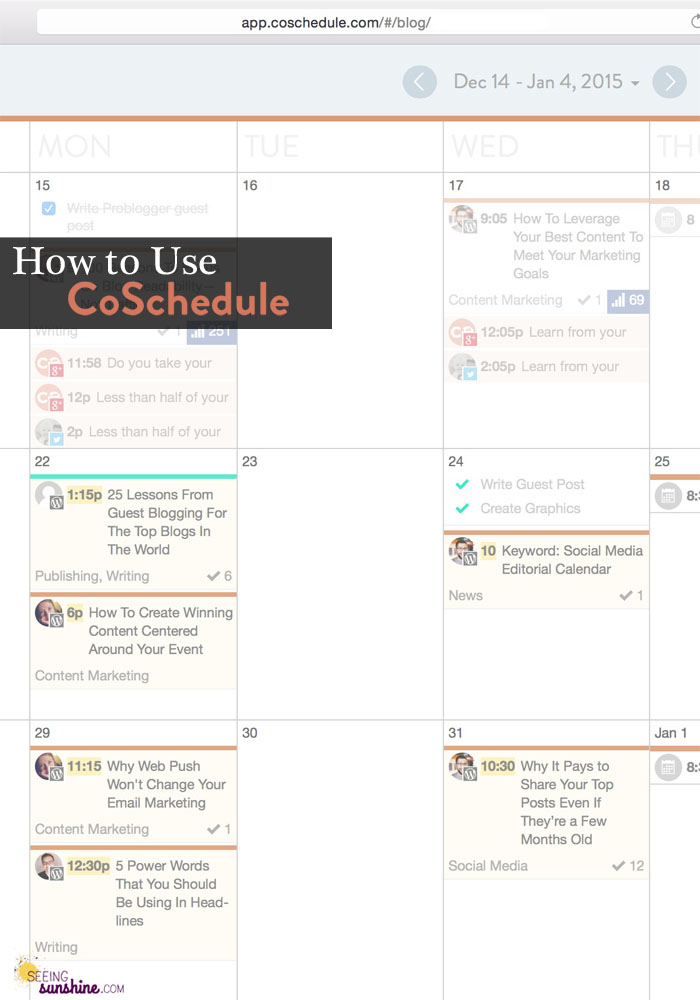
How to Use CoSchedule
I use CoSchedule specifically for Facebook and sometimes for Twitter. I’ve also dabbled with Pinterest, but I haven’t taken the time to fully learn how to use it for that platform yet. But I am super excited that they have it available now!
I love the calendar feature. I login to CoSchedule, pull up my calendar, and I can see which days I have scheduled out and which I need to work on. Like I said earlier, I color-coordinate my posts using this method:
- Red — Text post (Scripture or quote)
- Yellow — My posts (new or old)
- Orange — Other bloggers’ posts
- Purple — Image post (inspirational or funny)
- Green — Affiliate
I also use a specific schedule that I created just for me that seems to work for my audience.
- 8 am — Text post
- 11 am — Other post
- 2 pm — My post
- 5 pm — Image post
- 7 pm — Other post
- 9 pm — My post
I post six times a day at least — five days a week. I am probably one of the only bloggers I know who doesn’t post on the weekends. That’s my time off, so I’ve committed to not posting on Saturday and Sunday, at least for now. Take a look at what it looks like on my calendar.
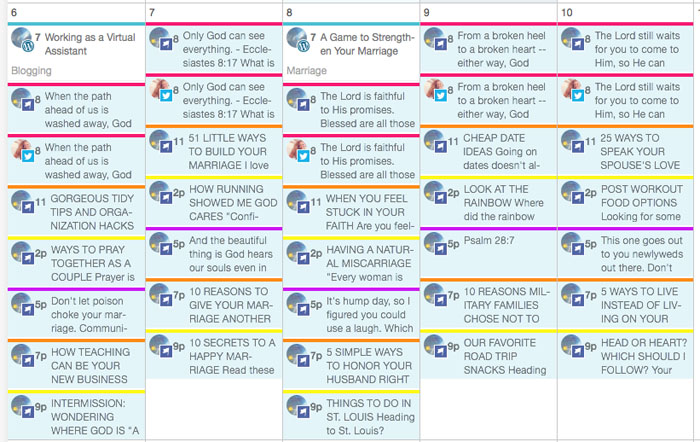
Doesn’t that look so organized? Since I have CoSchedule synced to my WordPress, it automatically shows when I have a post scheduled for that day. So you can see that on the 6th and 8th, I had posts scheduled. But I didn’t have anything for Friday yet.
To schedule something, click the day you want. Click “social message.” This screen will show up.
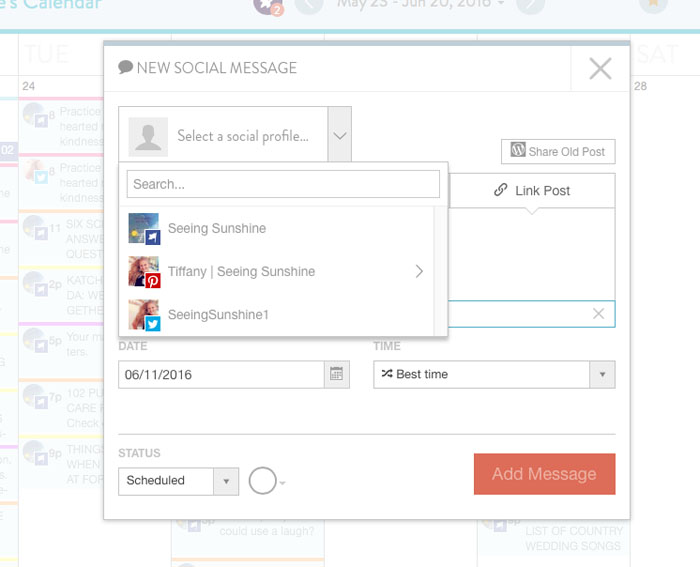
You select which social media platform you want to share to. You can choose as few or as many as you’d like. Add the link, write your description, and choose the time you’d like it to post. I chose Facebook for the social media platform, and pasted in my link. It immediately pulls up a preview so I can make sure it is using the right photo.
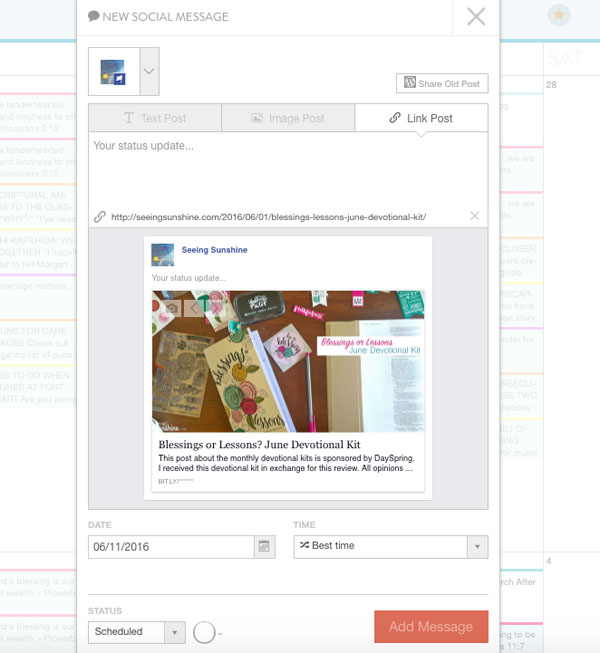
I love that CoSchedule now has an option for “best time,” which means they calculate the best time for that post and make sure it goes live at that time. You can also choose a specific time or a time range.
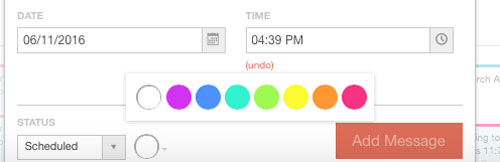
Click the white circle at the bottom to choose a color to label this social message.
The second part of CoSchedule I want to share in this post is how to schedule a post before it has even posted! Used to, I would schedule my blog posts (which I still do and it saves a ton of time), but then I would have to login every time a post would go live so that I could share it on social media. Not anymore. Now I can schedule the blog post and the social media shares all weeks in advance if I want! Perfect for when you want to go on vacation, but don’t want to let your blog sit stale.
When you get the CoSchedule plugin, it will automatically add an area to the bottom of every post in your WordPress dashboard. After you write the post and schedule it, you can then set up social media posts for it and schedule them for the day of, day after, even a month after the post goes live! Here’s what it looks like.
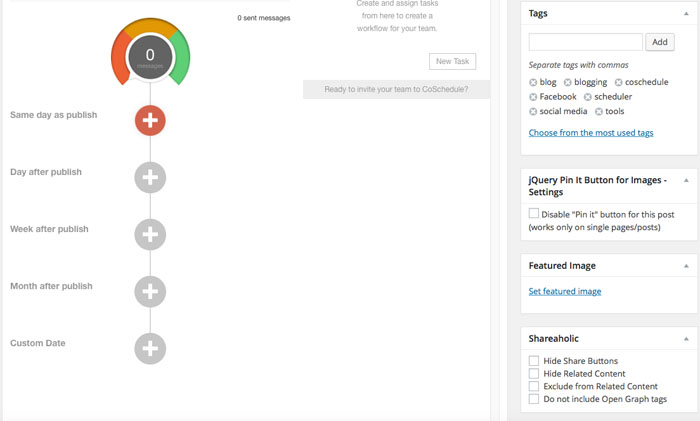
Click the plus sign, and get started. It pulls up a social share box just like it does in the calendar. You do it the exact same way, and it adds it to your calendar! Easy peasy!
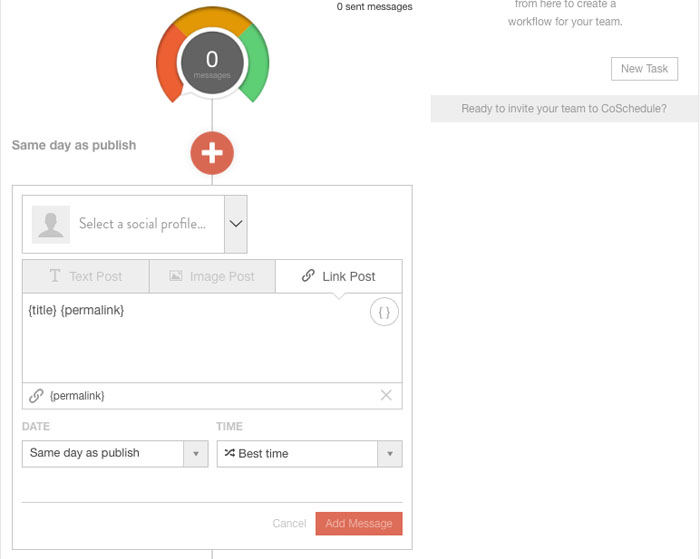
There are even more features that CoSchedule offers. It would take me many, many posts to go over all of them, but thankfully I don’t need to because the CoSchedule team has tons of how-to videos to show you everything they offer.
Check out this video from the makers of CoSchedule. It’s a two-minute video that shows you the top five features of CoSchedule, and I think it helps you get a better idea of how this tool works.
Check out these other posts:
Plus, be sure to follow my Writing/Blogging board on Pinterest for more great tips!
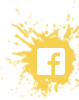
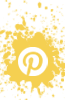
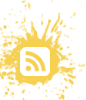
Thanks for the awesome review! Our team appreciates it! 🙂
Thanks for your awesome services! I appreciate it!
I love this but my question is where do you locate your content? Honestly, that’s what takes up all my time not the scheduling part. I’m using post planner right now but I hate it. The content is the same over and over and I’m bored to death.
Do you mean where do I come up with ideas for content? That’s a great question. I suggest writing down each of your blog categories, and each of your sub-categories. Then take 30 minutes looking at that list and just start writing down any and all post ideas you can think of within those categories. Anytime you think of an idea throughout the day, write it down. Then when it comes time to actually write content, you have a list to look at. Sometimes, you’ll just have to make yourself write a post even if you don’t feel like it. I hope that helps! It also just takes practice. And there are times where I go totally blank and don’t know what to write about! Pray about it. Ask God to inspire you and write through you. 🙂
Wow – this is very helpful information. I love the color coding of this program. I plan to check it out!